The Error 15215 is a common installation error in QuickBooks which generally gets revealed when installing the latest updates for QuickBooks. The major cause to which this error is mostly attributed to is the outdated or incorrect digital signature certificate. The error code associated with this error states, “Error 15215: Unable to verify digital signature.”
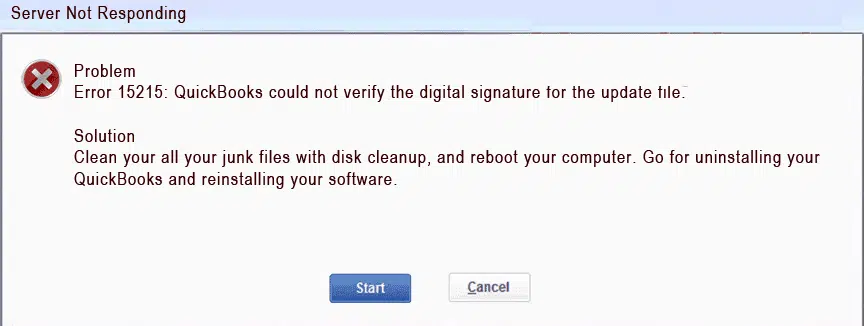
To delve deeper and get this issue fixed on your system, make sure that you read this entire article keenly and perform the walkthrough in the same given order. But first, let us know the causes of this QuickBooks payroll error code 15215.
What causes QuickBooks Error code 15215?
The common causes of this error include:
- This error can also occur when the QuickBooks software is trying to verify the signature of the file, and its syntax is returned empty. Therefore, the software then goes on to verify every signature associated with the file that is being downloaded during updating to the latest version.
- If there is any problem with the applications that are running in the system background.
- The error also occurs due to a corrupt version of the software or improper installation of the QuickBooks software.
- While downloading the software, when the system is not protected by anti-virus, certain viruses and malware can copy themselves onto the downloaded file which can affect the operating system. Also, since the software must have a safe and secure environment, it sends an error message when installed on a system that has malware and viruses.
Fixes for QuickBooks Error 15215
There are several nuances due to which the error can occur, and affect the working of the QuickBooks software. However, there are also several ways to check the cause of the error and fix them. Therefore, let us look at all the different ways of fixing the error.
Fix 1: Configure Internet Settings
The first practicable fix involves configuring the Internet settings by following the instructions below:
- If any instance of QuickBooks Desktop is currently operating on Windows, quit the program window.
- Now, proceed by clicking on the start menu and then type “Internet Options“.
- Advance to the Internet Options.
- Herein, search for TLS settings in the Advanced tab, and once located, make sure that the option to “Use TLS 1.0” is selected and the “Use TLS 1.1” and “Use TLS 1.2” options are unmarked.
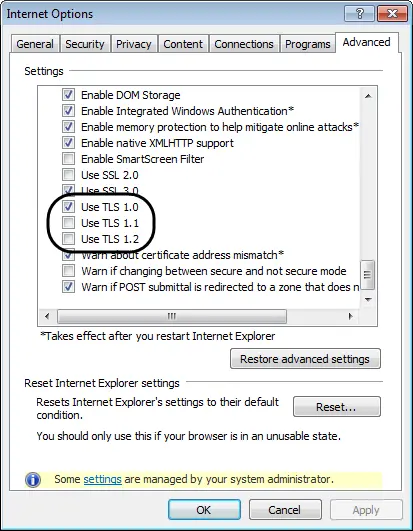
- Once that is made sure, hit on Apply, and follow up by clicking on OK
- Make another attempt to update QuickBooks Desktop via the Help tab within QuickBooks. If the Error code 15215 remains unsorted, head to the next fix.
Fix 2: Install Intuit digital signature certificate
Follow the steps for installing/updating the signature certificate.
- Towards the beginning, the user should first right-click the QuickBooks Desktop icon, and following that, hit on Properties.
- Now, opt for the Open File Location tab to make a direct entry into the QuickBooks folder.
- Once in the folder, right-click QBW32 file and opt for Properties.
- Now, hit on the Digital Signatures tab, and hit on Details.
- Follow up by clicking on the View Certificate option, and proceed to the General tab.
- The next step is to hit on Install certificate option, to get the latest compatible digital signature certificate installed on the system.
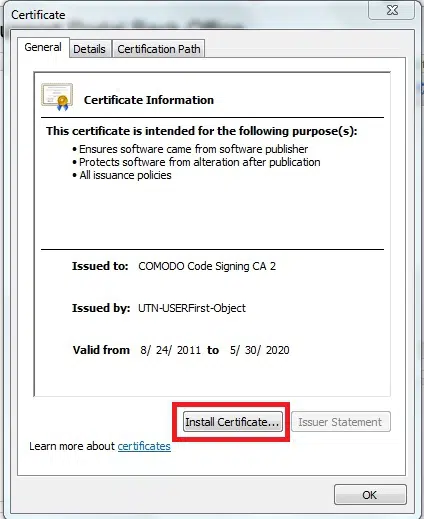
- Finally, hit on Finish, and follow up by hitting on Ok.
- Now, try the QuickBooks update process again and check if QB Error code 15215 is rooted out.
Fix 3: Correct Firewall settings
The procedure to configure the Firewall to make it conducive for QuickBooks update is:
- Start by opening the Control Panel from the Windows Start button.
- Now, click on Advanced Settings in the left pane of the Windows Firewall section.
- Proceed by hitting on the Inbound Rules option, and then choose the New Rule option.
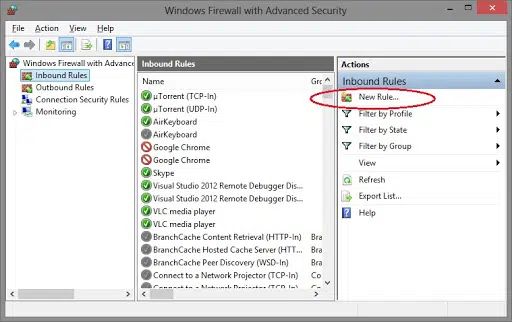
- Now, tap on Port, and later, hit on Next.
- Now, opt for TCP and input the port number for the QuickBooks Desktop version set up on the system.
- Proceed by clicking on Next, and then hit on the option to Allow the Connection.

- Again hit on Next, and name the rule.
- Once done with the steps, the user should save the changes by clicking on Finish.
- The same set of steps should be performed for the Outbound rules as well.
- When the configuration is done go for the update process again. This should resolve QuickBooks Error code 15215.
Also read: QuickBooks Payroll Error Code 557
Conclusion
The QuickBooks update error 15215 may occur anytime, however, when you follow the steps explained heretofore, you can easily resolve the error by yourself. However, if you are still unable to rectify it, connect with our 24/7 QuickBooks error support team via our helpline i.e., 1-800-615-2347. Our team members will get in touch with you and will help you to resolve the problem





