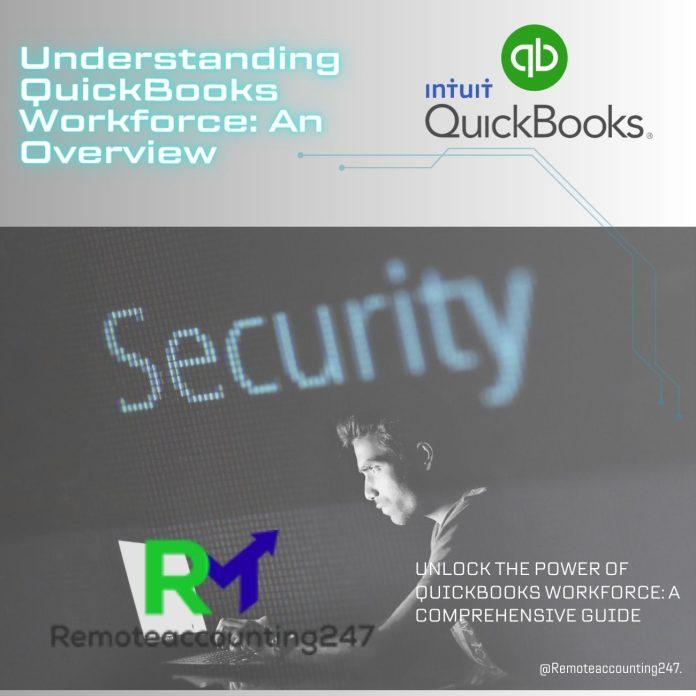QuickBooks Workforce is a web-based portal that allows employers to securely share employee pay stubs, W-2s, and other payroll-related information with their employees. It’s a convenient way for employees to access their payroll information without the need for physical paperwork.
QuickBooks Workforce is integrated with QuickBooks Online Payroll, QuickBooks Desktop Payroll, and Intuit Online Payroll. It’s available for free to employers who use these payroll solutions.
Once an employer invites an employee to QuickBooks Workforce, the employee can access their pay stubs, W-2s, and other payroll-related information from any device with an internet connection. The employee can also view their personal information, such as their contact details, and update their W-4 and direct deposit information.
QuickBooks Workforce simplifies the payroll process for both employers and employees. Employers can save time and reduce administrative costs by eliminating the need for paper pay stubs, and employees can access their payroll information anytime and from anywhere.
Setting up QuickBooks Workforce: Step-by-Step Guide
Setting up QuickBooks Workforce is a simple process. Here’s a step-by-step guide to help you get started:
- Sign in to your QuickBooks Online Payroll account.
- Navigate to the “Employees” tab and select “Payroll Settings.”
- Select “Employee Portal Settings” and click on the “Enable” button.
- Review and customize the portal settings, such as the employee’s ability to edit their information, and choose what information to share with employees.
- Once you have customized the portal settings, click on the “Invite Employees” button to invite your employees to QuickBooks Workforce.
- Enter the employee’s name and email address, and select the pay schedule for the employee.
- You can also customize the invitation message for the employee and add a personal note.
- Once you’ve entered all the necessary information, click on the “Send Invitation” button to invite the employee to QuickBooks Workforce.
- The employee will receive an email invitation to join QuickBooks Workforce. Once they accept the invitation, they can access their payroll information through the portal.
- As the employer, you can log in to QuickBooks Workforce at any time to view your employee’s payroll information and manage their portal access.
That’s it! With these simple steps, you can set up QuickBooks Workforce and start using it to manage your payroll and provide your employees with easy access to their payroll information.
How to Invite Employees to QuickBooks Workforce?
Inviting employees to QuickBooks Workforce is a simple process. Here’s a step-by-step guide to help you:
- Sign in to your QuickBooks Online Payroll account.
- Click on the “Employees” tab and select “Payroll Settings.”
- Select “Employee Portal Settings” and click on the “Invite Employees” button.
- Enter the employee’s name and email address in the designated fields.
- Select the pay schedule for the employee from the drop-down menu.
- Customize the invitation message for the employee by adding a personal note.
- Choose which payroll information you want to share with the employee, such as pay stubs, W-2s, and tax documents.
- Review the invitation details and click on the “Send Invitation” button.
- The employee will receive an email invitation to join QuickBooks Workforce. They will need to create an Intuit account to accept the invitation and access their payroll information.
- As the employer, you can view the invitation status and resend invitations if necessary by going to “Employee Portal Settings” and clicking on the “View Invitation Status” button.
That’s it! Once the employee accepts the invitation and creates an Intuit account, they can log in to QuickBooks Workforce and access their payroll information.
For More Information go to the contact of QuickBooks Professionals for assistance.