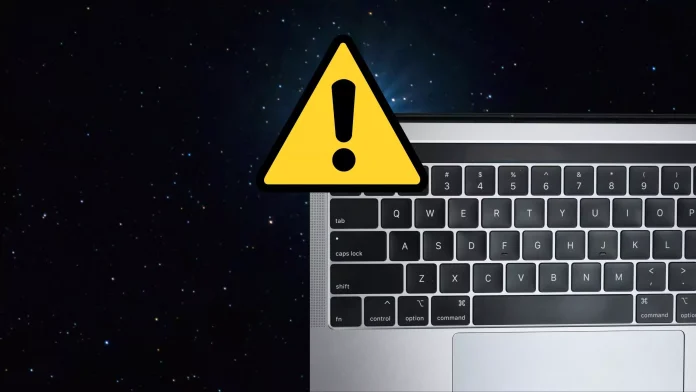MacBooks are known for their sleek design and reliable performance. However, like any electronic device, they are susceptible to problems. One of the most frustrating issues that MacBook users encounter is when the keyboard stops working. This can be a major inconvenience, especially for those who rely on their MacBooks for work or school. In this blog, we’ll go over the reasons why your MacBook keyboard might stop working and what you can do to fix it. Additionally, we’ll mention the Apple Service Center in Janakpuri and Karol Bagh, which can provide professional assistance if you need further help with your MacBook.
Reasons Why Your MacBook Keyboard Might Stop Working
There are several reasons why your MacBook keyboard might stop working. Some of the most common reasons include the following:
- Dust and debris: Over time, dust and debris can accumulate under the keys of your MacBook keyboard. This can cause the keys to becoming stuck or unresponsive.
- Water damage: If you spill water or another liquid on your MacBook, it can cause the keyboard to stop working.
- Software issues: Sometimes, software issues can cause problems with the keyboard. This can be due to outdated software, corrupted files, or other issues.
- Hardware issues: In some cases, the keyboard might stop working due to hardware issues, such as a damaged keyboard cable or a faulty logic board.
What to Do When Your MacBook Keyboard Stops Working
If your MacBook keyboard stops working, there are several things you can do to try and fix the problem.
- Restart your MacBook: Sometimes, restarting your MacBook can help fix software issues that might be causing the keyboard to stop working.
- Check for updates: Make sure your MacBook is up to date with the latest software updates. This can help fix any software issues that might be causing the problem.
- Clean your keyboard: Use a can of compressed air to blow out any dust or debris that might be stuck under the keys.
- Reset the SMC: Resetting the System Management Controller (SMC) can help fix hardware issues that might be causing the problem. To reset the SMC, shut down your MacBook, then press and hold the Shift, Control, and Option keys, along with the power button, for 10 seconds. Release the keys, then turn on your MacBook.
- Take it to a professional: If none of these solutions work, it might be time to take your MacBook to a professional. The Apple Service Center in Janakpuri and Karol Bagh can provide professional assistance and repair services for your MacBook.
Apple Service Center in Janakpuri and Karol Bagh
If your MacBook keyboard is still not working after trying the above solutions, it might be time to take it to a professional for repair. The Apple Service Center in Janakpuri and Karol Bagh is a reliable option for MacBook repairs. They have a team of certified technicians who are experienced in diagnosing and repairing MacBook issues, including problems with the keyboard.
You can expect professional and prompt service at the Apple Service Center Karol Bagh. They use genuine Apple parts and offer a warranty on all repairs. Additionally, they offer a range of repair services, including hardware and software repairs, data recovery, and more.
Also Read:- Why Is My MacBook Not Working
Conclusion
A non-working MacBook keyboard can be a frustrating problem, but there are solutions available. By trying the above solutions, you might be able to fix the problem on your own. However, if the problem persists, it’s best to take your MacBook to a professional. The Apple Service Center in Janakpuri and Karol Bagh is a reliable option for MacBook repairs and can provide the necessary assistance to get your MacBook back in working order.