QuickBooks can witness different types of unexpected error codes. QuickBooks Error code 5 belongs to this series and it appears as “Status code 5” or “System Error. Code: 5 Access Denied”. This error is mostly encountered when installing QuickBooks Point of Sale. The primary reasons of this error are mostly corruption in ND files, Invalid Shared folder location, or insufficient rights. Read the article to know the various fixes for QuickBooks Error code 5.
Factors causing QuickBooks Error code 5
The various causes of this error are:
- The user account has insufficient rights.
- The Company File or Network data (ND) File have data damage.
- Invalid shared folder location.
- The Multi-User mode has some issues.
- QuickBooks is outdated.
Different Technical solutions to Rectify QuickBooks Error code 5
This error in QB POS can be resolved using the following solutions:
Solution 1: QuickBooks Desktop POS should be updated
The procedure to update QB POS is:
- Sign in to QuickBooks POS. Then, go to Help, then Software Update.
- Now, hit Check for updates, and if any updates appear, click on Update Now.
- Finally, hit Ok.
- The process can also be done automatically. For this, go to Help, then Software Update.
- Choose updater preference, then General.
- Click on Automatically download updates.
- Lastly, hit a click on Ok.
Solution 2: Disable User Account Control (UAC)
UAC manages all permissions in the Operating System. To disable UAC, do the following:
- Go to Start, then Control Panel.
- Then, User Account, and then Change user Account Settings.
- Click Yes, after that, move Slider to Never Notify.

- Hit Ok, now restart the computer.
Method 3: Use File Doctor tool for resolution of Company file issues
The procedure to use File Doctor is:
- Set up QuickBooks Tool Hub, then install it.
- Start it, now click Company File Issues.
- From here, Run QuickBooks File Doctor Tool.

- Click Browse file, choose file, now scan it.
- Open QB, then open the company file. This should resolve QuickBooks Error code 5.
Method 4: Recreation of QB Company File User
The steps to delete and recreate Company file are:
- Open QB, then go for Company option, and after that, Users.
- Click on Set up Users and Roles, then click Users list.
- Choose user, then hit Delete.
- Click on Yes to confirm.
- To recreate the file, go to Users and Roles, then hit New, then Username.
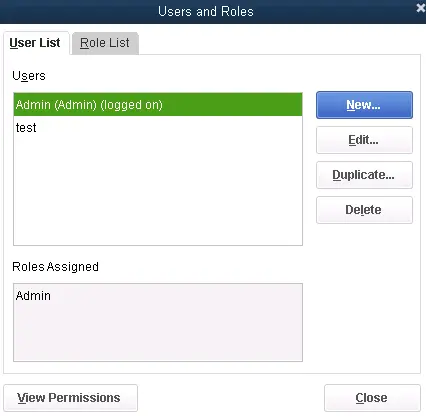
- Type in correct password.
- Set the roles, now hit Ok.
Method 5: Change the name of ND file
To change the ND file name, do the following:
- Go for QuickBooks folder. There, look for .ND extension.
- Right-click on the file, rename it, and add “.old” at the end.
- When the file name is changed, open QuickBooks Desktop.
- This will rectify such error.
Method 6: Reinstall QuickBooks Desktop (Clean Install QuickBooks)
The steps for clean install are:
- Open Control Panel, then Programs and Features.
- Pick QuickBooks, the hit a click on Uninstall/Change, then Uninstall.

- Follow up by renaming QuickBooks folder.
- Now, reinstall QuickBooks.
Conclusion
This discussion focused on various methods to fix QuickBooks Error code 5. If you face more issues, call us at 1-800-761-1787.




