Accessing QuickBooks can get slightly nerve-wracking when an error message pops-up. However, that doesn’t mean the data has been compromised. Out of the most common errors the QuickBooks install error 1904 is one of them. This error can occur in all the editions of QB including (Self-Employed, QuickBooks Simple Start, QB Essentials, QuickBooks Advance, and Pro/Premier. The same issue can occur in QuickBooks Desktop Enterprise Solutions too.
There is a high chance that this error occurred while trying to install QuickBooks desktop or upgrade your QuickBooks version. This error message usually indicates that certain Microsoft components required by QuickBooks are missing or not installed properly.
Error 1904: [file path / name / extension] failed to register
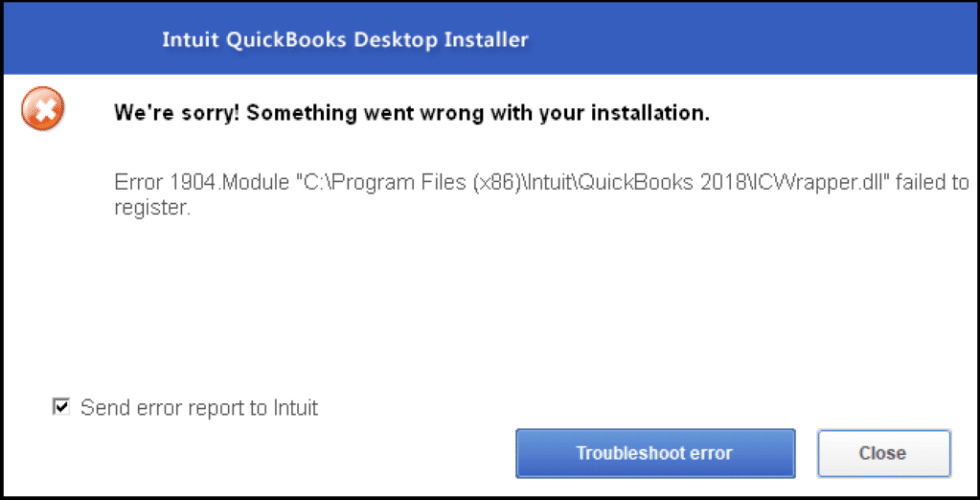
QuickBooks error message 1904 can occur due to a number of reasons, such as issues with the Microsoft .NET Framework, issues with the Microsoft C++ Redistributable Package, or issues with your system’s configuration settings.
Why QuickBooks Error 1904 Occurs?
This error can occur on your system due to various reasons. Few are as:
- Damaged or corrupted QuickBooks installation files.
- Connectivity and Network issues
- Outdated or missing Microsoft C++ redistributable packages.
- Damage to QuickBooks Data
- Issues with your system’s configuration settings, such as permissions or security settings that prevent QuickBooks from installing or running correctly.
- A conflict with other software or antivirus programs running on your computer.
- Installation errors due to insufficient privileges or user permissions can also lead install error code 1904.
What methods can be deployed to fix QuickBooks Error 1904?
To resolve the QuickBooks installation error 1904, you will need to identify and address the underlying cause of the error.
Method 1: Use of QuickBooks Install Diagnostic Tool
This tool can solve most of the technical problems related to QuickBooks updates, and also has the capacity to root out the sources of Error code 1904 in QuickBooks. Pertinently, this tool is included in QuickBooks Tool Hub program, and can be used as follows:
- The initial step is to Download QuickBooks Tool Hub. Then save it and run the file to install the tool.
- On the main screen, you will see a list of tabs on the left-hand side. These tabs represent the different tools available in Tools Hub.
- After that hit a click on the tab that corresponds to the issue you are experiencing. For example, if you are having trouble with QuickBooks installation, click on the “Installation Issues” tab and click on QuickBooks Install Diagnostic Tool.
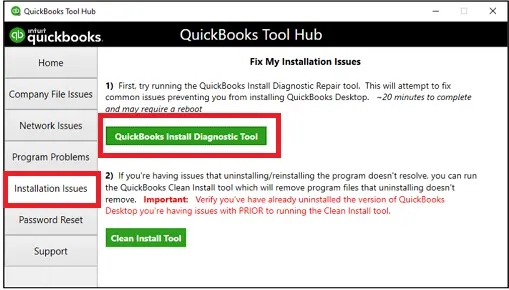
- Once you’ve installed it, open the tool hub by clicking on the Icon.
- Within each tab, you will see a list of tools that can help you resolve the issue. Click on the tool that is most relevant to your situation.
- Follow the on-screen prompts to use the tool to resolve the issue.
- Once the tool has completed its task, close QuickBooks Tool Hub.
Method 2: Manually fix Windows components
Follow these quick steps to manually fix Windows components:
Perform a clean boot in Windows
- Open the Run dialog box by pressing the Windows key + R keys.
- At first type “msconfig” and press Enter key. This will open the System Configuration window.
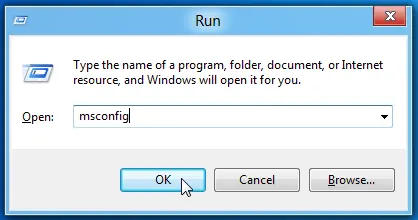
- After that hit a click on the “Services” tab and check the “Hide all Microsoft services” box.
- Now hit a click on “Disable all” to disable all third-party services.
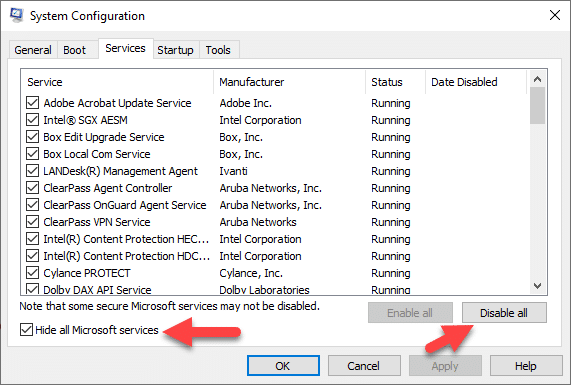
- Also click on the “Startup” tab and “Open Task Manager“.
- Now disable all startup items by right-clicking on each item and selecting “Disable“.
- Next, close the Task Manager and System Configuration windows.
- In last reboot your system and launch QuickBooks and check to see if the issue you were experiencing has been resolved.
Method 3: Change Windows account settings
Changing your Windows account settings may help you to resolve QuickBooks error message 1904. Here are the steps to change your Windows account settings:
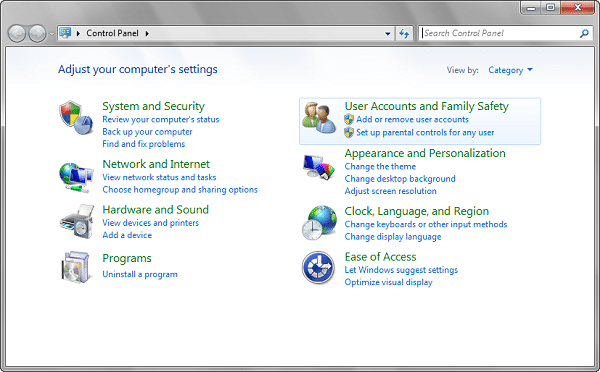
- From Start, open Command prompt.
- Type “net user administrator /active:yes” in the Run dialog box and press Enter.

- Now wait for the running command until it gets finish, and then close the command window.
- Next, open the Windows Start menu and choose to sign out option.
- You need to select the account that says Administrator and sign in. Here you will not require a password.
Change your user permissions
- Log in to your Windows computer with an account that has Administrator privileges.
- Right-click on the folder or file for which you want to change the permissions and select “Properties“.
- In the Properties window, click on the “Security” tab.
- Click on the “Edit” button, and then click on “Add“.
- In the “Enter the object names to select” field, type the name of the user or group whose permissions you want to change.
- In the “Permissions for [user/group]” section, select the checkboxes for the permissions you want to grant or deny to the user or group. [For ex. Modify, Read & execute]
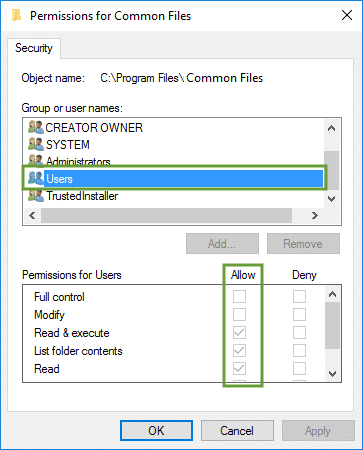
- Click on “Apply” and then “OK” to save the changes.
CONCLUSION!
We hope you’ve successfully resolved the QuickBooks error 1904. But if the problem is still persists on your software and you are not getting rid of it, then we request you to get in contact with our QuickBooks error support team via our helpline i.e.,1-800-615-2347. Our support team will assist you in resolving your all accounting-related problems in a very short-term manner.





