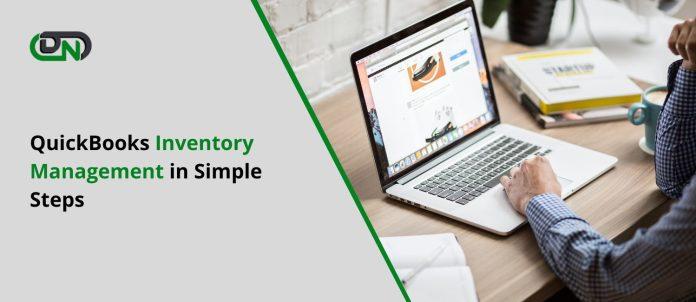Are you tired of spending endless hours manually managing your inventory? Wish there was an easier and more efficient way to keep track of your products and ensure you never run out of stock. Look no further than QuickBooks Online! With its powerful inventory management features, QuickBooks Online can help streamline your business operations and save you valuable time. In this blog post, we will guide you on how to set up, track, and manage inventory in QuickBooks Online. So, get ready to take control of your inventory like a pro!
What is inventory in QuickBooks Online?
Inventory in QuickBooks Online refers to the items or products that your business buys, sells, or uses in its day-to-day operations. It can include tangible goods such as merchandise, raw materials, and finished products. Having accurate and up-to-date inventory information is crucial for any business, as it helps you make informed decisions about purchasing, pricing, and forecasting.
In QuickBooks Online, setting up inventory involves creating a list of all the items that you buy or sell. This includes providing details like item name, description, SKU (Stock Keeping Unit), price per unit, cost per unit, and quantity on hand. By organizing your inventory data within QuickBooks Online system, you can easily access this information whenever needed.
Tracking inventory in QuickBooks Online Inventory Management allows you to monitor the movement of your stock levels accurately. With features like automatic updates when sales are made or purchases are received into inventory records are seamlessly updated.
Managing inventory effectively in QuickBooks Online involves regular tasks such as updating item quantities based on sales transactions and reconciling physical counts with recorded amounts. Additionally, utilizing reports such as Inventory Valuation Summary report provides valuable insights into the value of your current stock.
Using QuickBooks Online for managing your inventory needs effectively streamlines operations while ensuring accuracy in tracking stock levels to avoid overstocking or running out of essential items at critical times.
How to set up inventory in QuickBooks Online?
Setting up inventory in QuickBooks Online is a crucial step for businesses that deal with physical products. It allows you to accurately track and manage your stock levels, ensuring that you always have the right number of items on hand.
To begin setting up inventory in QuickBooks Online, navigate to the Gear icon and select “Products and Services” under “Lists.” From there, click on “New” to add a new item. Enter all pertinent details such as the name, SKU (if applicable), sales price, cost, quantity on hand, income account, and expense account.
Next, decide whether you want to track quantities or just values for your inventory items. If tracking quantities, enable the option under “Quantity on Hand.” This will allow QuickBooks Online to automatically update stock levels as you make purchases or sales.
Additionally, consider enabling alerts for low stock so that you can restock before running out of popular items. You can set these alerts by going into each individual product’s settings and specifying at what level an alert should be triggered.
By properly setting up your inventory in QuickBooks Online from the get-go, you can streamline your operations and ensure accurate financial reporting. So don’t overlook this important step!
How to track inventory in QuickBooks Online?
Inventory Management for QuickBooks is crucial for businesses to manage their stock levels effectively. With QuickBooks Online, you can easily track your inventory and keep it up to date.
To track inventory in QuickBooks Online, start by setting up your products and services as inventory items. This allows you to assign a quantity on hand and a cost to each item. Next, whenever you make a purchase or sale involving inventory, be sure to record it accurately in the system.
When recording a purchase of inventory items, enter the supplier’s name, description of the items purchased, quantity received, and cost per item. QuickBooks will automatically update your inventory counts based on this information.
Similarly, when making a sale of an inventory item, record the customer’s name, description of the item sold, quantity sold, and sales price per item. QuickBooks will adjust your available stock accordingly.
You can also run reports in QuickBooks Online that provide valuable insights into your current stock levels and sales trends. These reports help you identify which products are selling well and which ones may need attention.
How to manage inventory in QuickBooks Online?
Managing inventory in QuickBooks Online is an essential task for any business that deals with physical products. With the right tools and techniques, you can efficiently track your stock levels, make informed purchasing decisions, and keep a close eye on your profitability. Here are some tips to help you effectively manage inventory in QuickBooks Online.
Regularly reconcile your inventory records with your actual physical counts. This will ensure that there are no discrepancies or inaccuracies in your data. You can do this by conducting regular stocktakes and comparing the results to what is recorded in QuickBooks Online.
Set up reorder points and reminders to avoid running out of stock. By setting minimum quantity thresholds for each item, you will receive automatic notifications when it’s time to restock.
Consider using categories or classes to organize your inventory items. This can be particularly helpful if you have a large number of products or different product lines. Categorizing items allows for easier tracking and reporting within QuickBooks Online.
Next, take advantage of the various reports available in QuickBooks Online to gain insights into your inventory management. The Inventory Valuation Summary report provides a snapshot of how much each item is worth based on its cost and quantity on hand.
Furthermore, utilize the vendor management features in QuickBooks Online to streamline the purchasing process. You can create purchase orders directly within the software and easily convert them into bills once received.
Consider integrating third-party apps or add-ons that specialize in inventory management with QuickBooks Online. These tools offer advanced features like barcode scanning, serial number tracking, automated reordering, and more.
By following these tips and utilizing the powerful tools offered by QuickBooks Online as well as third-party integrations, managing your inventory becomes a breeze!
Conclusion
Managing inventory is an essential aspect of running a successful business. With QuickBooks Online, you have access to powerful tools that can help streamline and automate your inventory management processes. By setting up inventory items, tracking sales and purchases, and utilizing features like reorder points and reports, you can effectively manage your inventory levels, reduce costs, and improve overall profitability.
Remember to regularly review your inventory reports to identify any potential issues or trends. This will allow you to make informed decisions about purchasing, pricing strategies, and stock management.
Investing time in understanding how to maintain inventory in QuickBooks Online will not only save you valuable time but also provide accurate insights into the health of your business. Take advantage of the robust features available within QuickBooks Inventory Management system to optimize efficiency and maximize profitability for your company.
So why wait? Start managing your inventory with ease using QuickBooks Online today!