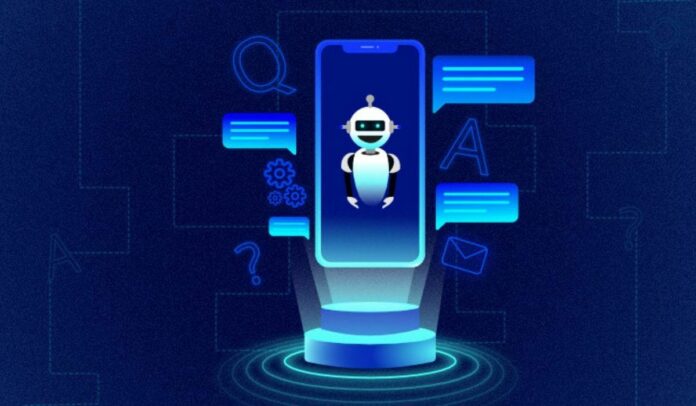In today’s digital landscape, websites are more than just online brochures; they are interactive platforms that engage customers, solve problems, and drive conversions. One of the most effective tools for achieving these goals is an AI chatbot. Setting up an AI chatbot on your website can enhance user experience, improve customer service, and boost engagement with minimal effort.
In this article, we’ll walk you through how to build a custom AI chatbot for your website in just a few minutes, no technical expertise required.
Why You Should Add an AI Chatbot to Your Website
Before jumping into how to set up the chatbot, let’s first look at why you might want one on your website.
- Instant Customer Support
A chatbot provides instant responses to visitors’ queries, offering help 24/7. It can quickly address frequently asked questions, direct users to the right resources, or gather information for support teams. - Lead Generation and Conversion
AI chatbots can capture lead information directly from website visitors. They can ask for details like name, email, and product preferences in a conversational way, making the process feel more natural. - Cost-Effective Solution
By automating customer service tasks, chatbots save businesses the cost of hiring additional staff for routine queries. Chatbots also reduce human error and ensure that customers receive accurate information every time. - Improved User Experience
By interacting with a chatbot, users can get immediate responses to their questions without having to wait for a live agent. This kind of convenience increases satisfaction and encourages repeat visits.
Now that you know why a chatbot is beneficial, let’s dive into how to create one for your website.
Step 1: Choose the Right Chatbot Platform
To create a custom AI chatbot, you’ll first need to choose a platform that allows you to build and integrate it into your website. Several platforms offer easy-to-use interfaces for creating chatbots without needing coding skills. Some popular ones include:
- Tidio
Tidio provides a simple drag-and-drop interface that lets you build an AI chatbot in minutes. It integrates with a variety of platforms, including Shopify, WordPress, and Wix. - Chatfuel
Chatfuel is ideal for those looking to create chatbots for both websites and social media. It has an intuitive interface, with templates that can be customized to fit your brand’s voice. - ManyChat
ManyChat is another user-friendly platform that works well for building AI chatbots. It offers a wide range of customization options, including pre-built automation sequences and integrations with various services. - MobileMonkey
MobileMonkey focuses on building conversational marketing bots. It offers tools that allow you to create advanced chatbots and automate marketing tasks like lead generation and email collection.
These platforms often offer free plans with basic features, so you can get started without making any upfront investments. For more advanced features, there are paid plans available.
Step 2: Set Up Your Chatbot
Once you’ve chosen a platform, setting up your chatbot is usually a matter of following a few simple steps. Here’s a typical setup process:
- Sign up for an Account
Create an account on the chatbot platform. After signing up, you’ll be directed to a dashboard where you can start building your bot. - Choose a Template or Start from Scratch
Most platforms offer chatbot templates designed for specific industries or functions, such as customer support or sales. You can either choose a template that suits your needs or start from scratch if you have a clear idea of what you want the chatbot to do. - Define the Purpose of Your Chatbot
Before building the chatbot, decide what tasks it will handle. Do you want it to answer customer queries, collect lead information, or direct users to certain pages on your website? Defining its purpose will guide you in designing the conversation flow. - Create Conversations and Dialogues
Most platforms let you create conversation paths using a visual editor. You can add different blocks of content, such as text messages, images, or buttons that allow users to choose responses. For example, if a visitor asks, “What products do you sell?”, the bot could respond with a list of categories and offer users the option to learn more about each one. - Train Your Bot with AI
The chatbot’s AI can be trained to recognize different user inputs. Some platforms offer machine learning capabilities that enable the chatbot to improve over time. You’ll want to train it with common phrases, variations of questions, and responses that will help it serve users effectively. - Customize the Appearance
A chatbot’s appearance should match your website’s branding. Most platforms offer customization options that let you adjust colors, fonts, and button styles to create a chatbot that looks professional and blends seamlessly with your site. - Test Your Chatbot
Before going live, test your chatbot thoroughly. Try different scenarios to see how it responds and ensure that the conversation flows logically. Fix any errors or awkward responses that arise during testing.
Step 3: Integrate the Chatbot into Your Website
After setting up your chatbot, you’ll need to integrate it into your website. Most platforms offer a simple integration process that doesn’t require technical knowledge. Here’s how you can do it:
- Get the Integration Code
Once your chatbot is set up, the platform will provide you with a small piece of code (JavaScript or HTML) that you need to add to your website. This code is usually provided in a “Publish” or “Install” section of the platform’s dashboard. - Add the Code to Your Website
If you’re using a website builder like WordPress, Wix, or Shopify, you can usually add the chatbot code via a plugin or directly into your site’s HTML. If you’re using a custom-built website, you may need to add the code to the footer or the header of your website. This can typically be done through the site’s content management system (CMS). - Check the Chatbot on Your Website
After adding the code, visit your website to check if the chatbot appears as expected. Test it again to make sure everything works correctly on the live site.
Step 4: Monitor and Improve Your Chatbot’s Performance
Once your chatbot is live, it’s important to monitor its performance and improve it over time. Here are some tips for optimizing the bot’s efficiency:
- Review Chatbot Analytics
Most chatbot platforms offer analytics that show you how users are interacting with the bot. You can see metrics such as response times, common user queries, and user satisfaction ratings. Use this data to identify areas where the bot could be improved. - Refine the Conversation Flow
Over time, you may notice certain questions or issues that your bot is not handling well. Refine the conversation flow to address these gaps and provide a smoother experience for users. - Update Content Regularly
Your chatbot’s information should be updated to reflect any changes to your products, services, or policies. Keep the chatbot’s knowledge base fresh by adding new FAQs, promotional offers, or other important details. - Add More Features
As your business grows and your chatbot gathers more data, consider adding new features, such as integrating with your customer support system, offering product recommendations, or collecting more detailed customer feedback. - Use A/B Testing
A/B testing is a great way to compare different chatbot interactions to see which one performs better. You can test different message styles, response times, and conversation flows to determine what resonates most with your users.
Step 5: Make the Most of Your Chatbot
After you’ve set up and optimized your chatbot, it’s time to start using it to its full potential. Here are some advanced tips for getting the most out of your AI chatbot:
- Automate More Processes
As your chatbot becomes smarter, you can start automating more processes. For example, it could schedule meetings, book appointments, or even process basic transactions, reducing the burden on your staff. - Integrate with Other Tools
Many chatbot platforms allow you to integrate with third-party tools like CRM systems, email marketing platforms, or payment gateways. This makes it easier to collect leads, send automated emails, or complete transactions directly through the chatbot. - Customize User Interactions
While chatbots are automated, they don’t have to feel robotic. Customize responses based on user actions. For example, if someone mentions a specific product category, the bot could offer personalized product recommendations or direct them to a special promotion. - Use Your Chatbot for Marketing
AI chatbots aren’t just for customer support. They can also be used to boost your marketing efforts. Use them to promote limited-time offers, answer questions about new products, or even collect feedback on your latest campaigns.
Conclusion
Creating a custom AI chatbot for your website is easier than ever. With the right tools and a few minutes of your time, you can build an interactive bot that handles customer queries, drives leads, and enhances user experience on your site. Whether you’re looking to automate customer support, boost engagement, or generate sales, a chatbot offers a powerful, cost-effective solution. By following the steps outlined in this article, you’ll be able to deploy a chatbot on your website quickly and efficiently, and make adjustments as needed to improve its performance over time.