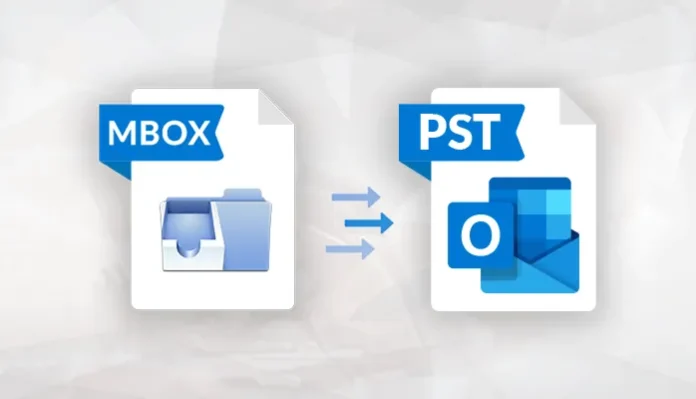This article offers thorough instructions for converting MBOX files to PST files using both manual approaches and a reliable MBOX Converter Tool. No data is lost in the converting process, ensuring data integrity. No matter if you like the ease of a specialized tool more than manual approaches, you have the opportunity to select the strategy that is best for your needs.
A Comprehensive Overview of PST and MBOX Files
Users frequently find themselves needing to transfer emails from one email client to another as email migrations become more widespread. One such email format is MBOX, which is produced by email applications including Apple Mail, Entourage, Mozilla Thunderbird, and Eudora. But users can want to export or convert their MBOX files into another email client’s format, such MS Outlook PST, which is widely accepted and relied upon by millions of users worldwide.
The ability to manage emails, contacts, calendars, tasks, and journals makes Microsoft Outlook a top email client. With support for up to 50 gigabytes of storage, PST files have a large amount of storage space, which is a major benefit when utilizing them in Outlook.
Why Is MBOX File Conversion to PST Format Necessary?
Let’s examine the benefits of MBOX conversion to PST while highlighting the extra attributes and advantages that PST files have over MBOX:
- Enhanced Functionality: Outlook PST files provide a number of capabilities that Thunderbird emails do not. Among other features, Outlook enables you to manage contacts, use journals and notes, create tasks, and schedule appointments.
- Enhanced Security: Outlook has strong security features that successfully fend off viruses and spam that might be introduced through emails.
- Data Organization: While MBOX files store data sequentially, Outlook saves data in a systematic fashion that ensures effective data management.
- Exchange Server Compatibility: Outlook’s ability to operate offline, which is very help for many users, is made possible by Exchange Server compatibility.
- Additional Features: Outlook has a number of features that are uncommon in other email clients, like voicemail transcript, quick view, and spell check.
Now that we’ve discussed the advantages of PST files over MBOX, let’s look at how to convert MBOX files to Outlook PST format.
Three Free Ways to Transform MBOX Files into PST
To convert MBOX files to Outlook PST format, a number of trustworthy and cost-free techniques can be use. Here, we give comprehensive instructions for each technique to guarantee a smooth conversion procedure.
Method 1: MBOX to PST conversion Utilizing Multiple Email Clients
This technique needs particular email applications like Apple Mail, Eudora, Outlook Express, and MS Outlook to be installed on your computer. Take these actions:
- First, import your mailbox’s data into Apple Mail.
- On your computer, open Apple Mail.
- Select “Import mailbox” from the “File” menu by navigating there.
- Select the source MBOX file, then select “Continue.”
- The MBOX files should be chosen in the browsing wizard before pressing “Continue.”
- Click the “Done” button after the import procedure is finished.
2: Using Eudora, Create a New Mailbox
- Give the imported file the.mbox file extension.
- The default location for the file is C: Documents and Settings user >> Application DataQualcommEudora.
- Double-click the.mbx file in Eudora after opening it.
- Eudora should be close.
3: Utilize Outlook Express to import the freshly created mailbox.
- Start your computer’s Outlook Express program.
- Click “File” then “Import” then “Messages.”
- From the selection of email clients, choose “Eudora” and then click “Next.”
- After specifying the location of the.mbox file, click “Ok.”
- After clicking “Next” and “Next,” click “Finish” to finish the procedure.
- The Outlook Express Local Folders are where the import data is kept.
4: from Outlook Express to Microsoft Outlook, move the mailbox
- Run MS Outlook on your system.
- Go to “File” >> “Open & Export” >> “Import/Export.”
- Select “Import from another program or file” and click “Next.”
- Choose “Import Internet Mail and Addresses” and click “Next.”
- Select “Outlook Express 4.x, 5.x, 6.x, or Windows Mail” and click “Next.”
- Choose the file to import/export using the browser option and click “Next.”
- Click “Finish” to complete the process.
Method 2: Convert MBOX to PST Using Thunderbird & Outlook
This method involves using both Thunderbird and MS Outlook. Follow these steps to convert MBOX files to PST:
Step 1: Save Thunderbird MBOX Emails in EML Files
- Launch Thunderbird and create a new folder.
- Select the required emails and move them to the new folder.
- Right-click on an email and choose “Save As” to save emails in EML format.
- Open the folder where EML files are save.
- Drag and drop the EML files into Outlook.
Step 2: Convert MBOX (EML files) to PST Format
- Open Outlook, go to “File,” and click “Open & Export” >> “Import/Export.”
- Select “Export to a file” and click “Next.”
- Choose “Outlook Data File (.pst)” and click “Next.”
- Browse to the folder containing the EML files and click “Next.”
- Specify the location to save the new PST file and select desired options.
- Click “Finish” to complete the conversion.
Limitations of Converting MBOX to PST Manually
While manual methods are effective, they do have certain limitations:
- Installation of Multiple Email Clients: Manual conversion can require the installation of multiple email clients, which can be cumbersome.
- Technical Knowledge Required: The manual process demands technical expertise.
- Time-Consuming: Manual conversion can be time-consuming.
- No Skip-able Steps: All steps in the manual process must be follow without skipp any.
Method 3: Convert the MBOX File to PST Using an Alternate Solution
An alternative and more convenient solution is using the WholeClear MBOX to PST Converter Application to convert MBOX files to Outlook PST format. This tool streamlines the conversion process, maintains data integrity, and offers a user-friendly experience. The software also provides a free demo version for users to try before purchasing.
How to Convert MBOX File to PST using WholeClear MBOX to PST Converter:
- Download, Install, and Run MBOX to PST Converter Tool.
- Choose between “Single File” or “Multiple Files/Folder” options and click “Next.”
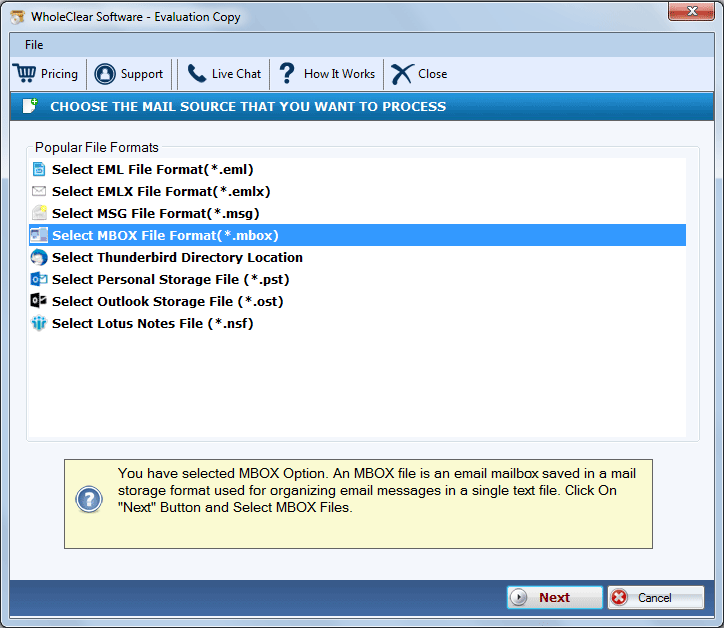
- Select the MBOX files from your system and click “Next.”
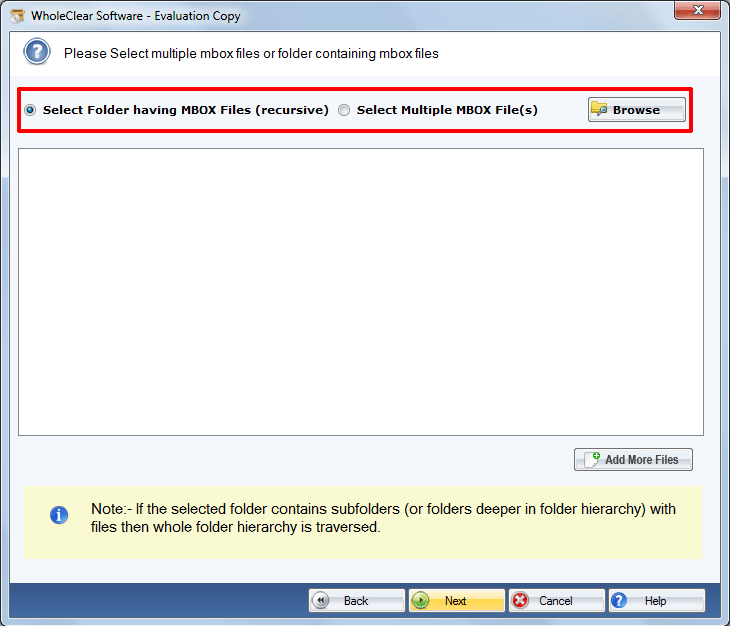
- The software displays a detailed preview of the MBOX files.
- Select the folders you wish to convert and click “Next.”
- Choose the saving format as “Outlook PST” from the dropdown list.
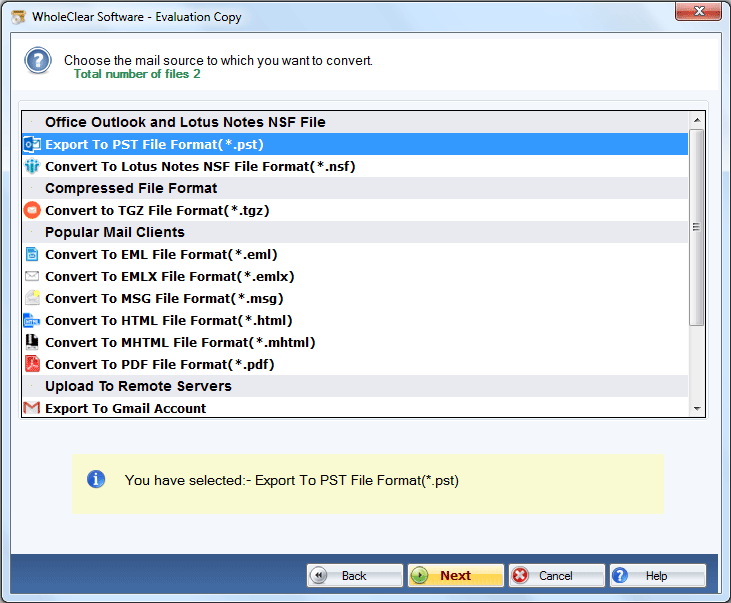
- Customize the conversion settings according to your preferences.
- Select the output folder path and click “Convert.”
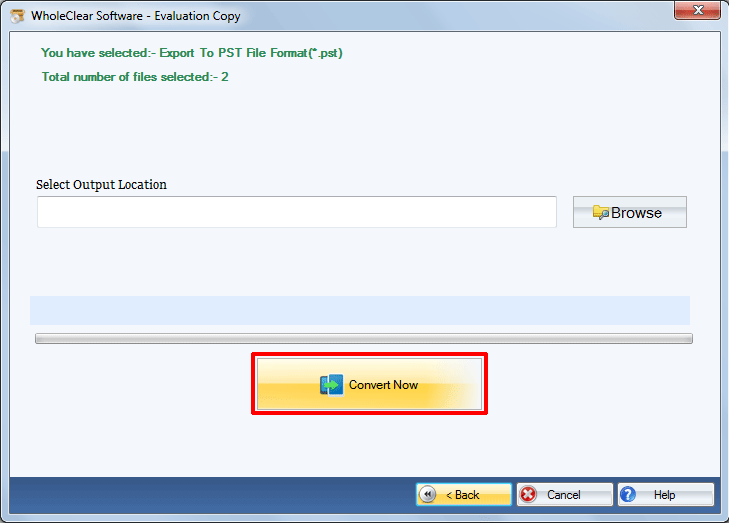
- Your MBOX files will be successfully convert into PST file format within moments.
Conclusion
This article has provided you with a comprehensive guide on converting MBOX files to PST format. You have three options: use the manual methods explained in Method 1 and Method 2, or opt for the convenience of WholeClear MBOX to PST Converter as demonstrated in Method 3. Whether you choose manual methods or a specialized tool, the goal is to ensure a smooth transition of your email data from MBOX to PST, preserving its integrity throughout the process.