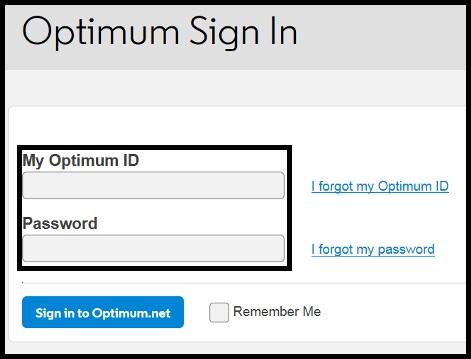Introduction
If you’re an Optonline.net email user, you might be wondering how to access your account using IMAP. In this comprehensive guide, we will walk you through the process of setting up and accessing your Optonline.net email login account using IMAP. Whether you’re a tech-savvy individual or new to email protocols, we’ve got you covered.
What Is IMAP?
Before we dive into the accessing your Optonline.net email using IMAP, let’s clarify what IMAP is all about.
IMAP, which stands for Internet Message Access Protocol, is a standard email protocol that allows you to access your email messages on a mail server from multiple devices. IMAP saves your emails on the server, while POP sends them to a single device and deletes them from the server. This means you can view your emails from any device with an internet connection, and all of your devices will sync so that you see the same emails everywhere.
Why Opt for IMAP?
Using IMAP for your Optonline.net email account offers several advantages:
- Access from multiple devices: With IMAP, you can read your emails on your computer, smartphone, tablet, or any other device that has an email app. This is great for people who are always on the go.
- Emails that are the same on all your devices: IMAP makes sure that your email folders, read/unread state, and sent messages are all the same on all your devices. No more looking for that important email you read on your phone when you switch to your computer.
- Server-based storage: Your emails are saved on the server, so you won’t run out of space on your device. This is especially helpful for people whose devices don’t have much space.
- Effortless Backup: Since your emails are stored on the server, they act as a backup. If you lose your device, your emails are safe and sound on the server.
Now that you understand the benefits, let’s get into the specifics of how to set up and access your Optonline.net email account using IMAP.
Step-by-Step Guide: Accessing Your Optonline.net Email Login Using IMAP
Step 1: Open Your Email Client
The first step is to open your preferred email client on your device. Most email clients, such as Outlook, Thunderbird, and Apple Mail, support IMAP.
Step 2: Add a New Email Account
In your email client, look for the option to add a new email account. This is where you’ll enter your Optonline.net email details.
Step 3: Enter Your Optonline.net Email
Provide your Optonline.net email address and password when prompted. Make sure to double-check the accuracy of the information.
Step 4: Configure IMAP Settings
Next, you’ll need to configure the IMAP settings. Here are the settings you should use:
- Incoming Mail Server (IMAP): imap.optonline.net
- Port: 993
- Security Type: SSL/TLS
Step 5: Outgoing Mail Server (SMTP)
Now, configure the outgoing mail server settings as follows:
- Outgoing Mail Server (SMTP): smtp.optonline.net
- Port: 587
- Security Type: STARTTLS
Step 6: Authentication
Make sure that the security is set to “Password” or “Normal Password.” This makes sure that your email client logs in safely to your Optonline.net email account.
Step 7: Check the settings
Most email clients allow you to test your settings before finalizing them. This is a crucial step to ensure that everything is working correctly.
Step 8: Finish Setup
Once your choices have been checked, you can finish setting up. IMAP will now sync your email client with your Optonline.net email address.
FAQs
How do I access my Optonline.net email login account from a different device?
To access your Optonline.net email account from a different device, follow these steps:
- Open your email client on the new device.
- Add a new email account.
- Enter your Optonline.net email address and password.
- Configure the IMAP settings as mentioned in our guide.
- Test the settings and complete the setup.
Your emails are now available on this new device, and any changes you make, like marking an email as read, will be made on all of them at the same time.
Can I use IMAP to check my email from Optonline.net when I’m not online?
Yes, you can use IMAP to check your Optonline.net email account when you’re not online. When you’re online, your email app will sync with the server and download your emails. Then you can read and write emails when you’re not connected to the internet, and any changes will be made when you join again.
IMAP or POP? Which one is safer?
In general, IMAP is thought to be safer than POP because it transfers data over encrypted links. But things like a strong password and regular security updates can also help keep your email account safe.
What should I do if I forget my Optonline.net email password?
If you forget your Optonline.net email password, you can usually reset it through the Optimum website. Follow the “Forgot Password” or “Reset Password” link and follow the prompts to regain access to your account.
Can I use IMAP on my mobile device?
Yes, you can use IMAP on your mobile device. Most email apps on smartphones and tablets support IMAP. Simply add a new email account, enter your Optonline.net email details, and configure the IMAP settings as described earlier in this guide.
Conclusion
Accessing your optimum email login account using IMAP is a smart choice for anyone who wants a seamless and synchronized email experience. By following our step-by-step guide and understanding the benefits of IMAP, you can make the most of your email communication.
So, why wait? Set up your Optonline.net email account with IMAP today and enjoy a more efficient and flexible email experience.
You may also like