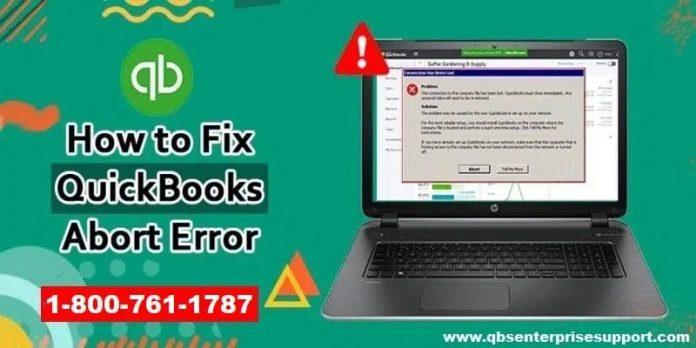QuickBooks program suffers from different insidious errors that can halt the progress of the accounting work. QuickBooks Abort error is one such error which occurs all of a sudden and leads to uninvited issues and sudden crashing of QuickBooks. As such, all the unsaved accounting data gets lost.
Some of the major causes of this error constitute getting access to a corrupted company file, corruption of the QBWUSER.ini file, QuickBooks files getting damaged for different reasons, including other factors. The current discussion throws light on QB Abort Error by discussing the various causes and solutions to fix QuickBooks Abort error.

What causes QuickBooks Abort Error?
As mentioned earlier, every technology comes with its set of negatives. There are a handful of factors that stimulate QuickBooks abort error, some of which are as follows:
- The first reason can be the damaged Windows, hardware issues, or missing QBWUSER.ini file.
- There are times when antivirus from your computer meets with QuickBooks processes resulting in QuickBooks aborting its ongoing task.
- Also, if the QuickBooks company file is hosted by multiple computers, it can be a solid reason behind the abort error in QuickBooks.
- If you forget to turn off the sleeping mode while the computer saves files, it can result in Aborting Errors.
- A quick clash between different versions of QuickBooks and a multi-user setup.
- Moreover, a disruption in the flowing of data between various systems storing the files can lead to QuickBooks Abort Error.
How to resolve QuickBooks Abort Error?
The resolution of QuickBooks Abort Error is quite easy if one is well versed with the right set of troubleshooting steps to be performed for the purpose. If you want to exterminate this error, proceed as per the solutions discussed below:
1st Solution: Download and Install QuickBooks Diagnostic Tool
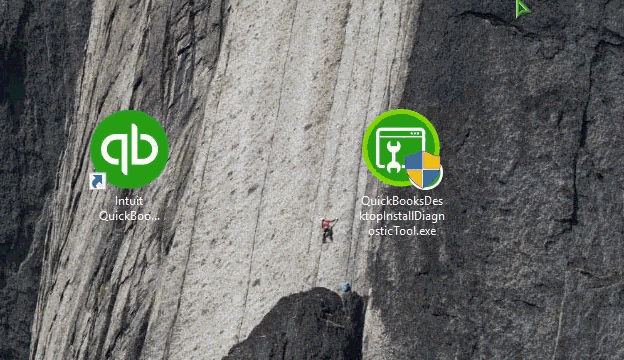
The best solution to fix most users’ problems is to download and run the QuickBooks install diagnostic tool. It effectively highlights the faulty Windows and suggests fixes for them. Once it’s on your computer, restart the system and start the desktop version of the QuickBooks desktop application.
2nd Solution: Checking QuickBooks status
- The initial move requires the user to run QuickBooks as an admin, and subsequent to that, the next step is to hit on the File menu.
- Clicking on the File menu should unravel a long list of options. From those options, the user needs to hit on Utilities.

- Follow up by opting for the tab to Stop Hosting in order to disable the multiuser access.

- The user should now access the company file in the multiuser mode after clicking on the multi-user mode option.
3rd Solution: Renaming the QBWUSER.INI file
Damage of the QBWUSER.ini file may also be a major reason of the QuickBooks Abort Error. In such cases, the user should rename the file, and once the accounting program is restarted, a new file shall be recreated.
- For accessing the QBWUSE.INI file, the user should first enable the hidden files and folders.
- Once that is fine, the following step requires navigating to the following location: “[user name] AppData/Intuit/quickbooks.”
- Now, proceed ahead by right-clicking on the QBWUSER.INI and then hitting on Rename.

- The file needs to be renamed by incorporating .OLD at the end of the file name. Appending “.old” is preferable as this will help the user to distinguish the new file from the old one.
- After renaming the QBUSER.ini file, the user should follow similar set of steps for renaming the .ecml file.
- When both the files are renamed, try to work in QuickBooks again and perform your accounting tasks in the usual manner to check if the Abort error in QuickBooks got resolved.
4th Solution: Creating a new admin user
The steps for the creation of a new admin user are highlighted below. This process can nullify the chances of the occurrence of the Abort error due to the insufficient permissions.
- In the beginning, the user should tap on the Start button.
- After that, the subsequent step is to delve into the Control Panel and then proceed into the User Accounts section.
- Now, tap on the option to manage another Account, and followed by that, hit on the option to create a new account.
- Follow up by filling in the username and then opting for the Administrator option.
- Head to the Create option to finalize the creation of the admin user.
Summing Up!
Having ventured into the different procedures to fix QuickBooks Abort error, we hope this article assisted readers in fixing this error without any technical hurdle. For technical guidance, you can directly reach out to our QuickBooks desktop error support experts by calling at the helpline i.e., 1-800-761-1787.